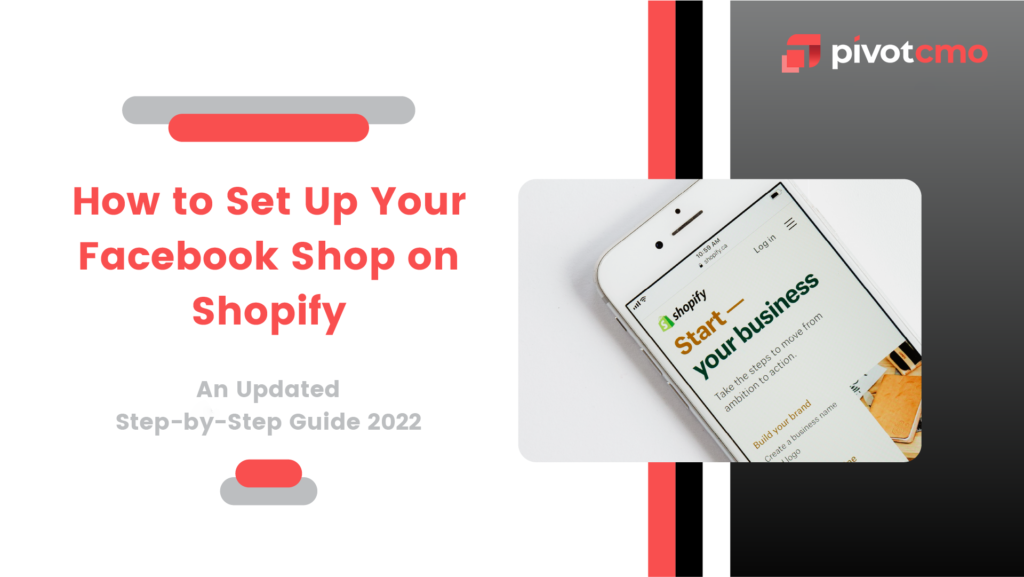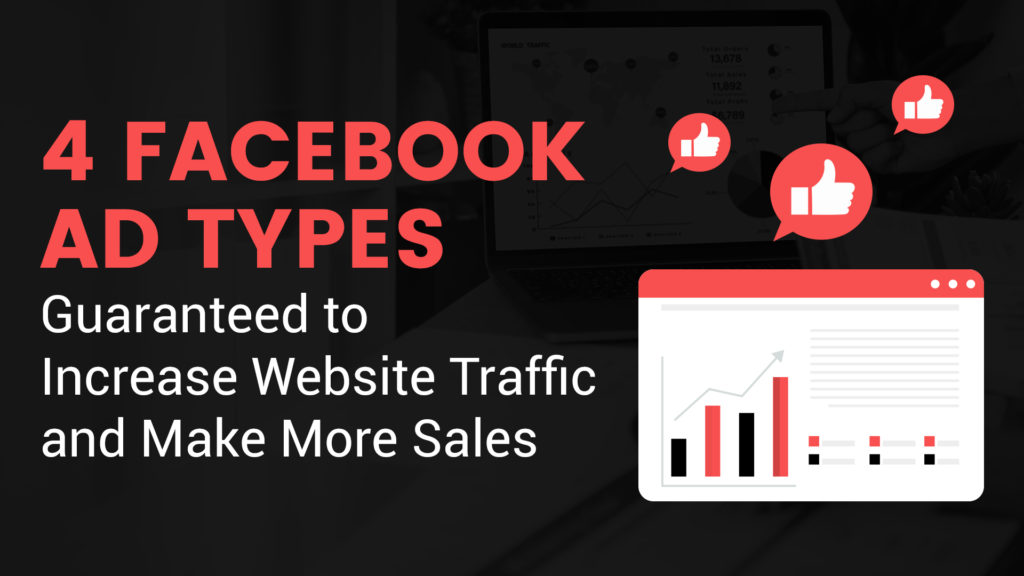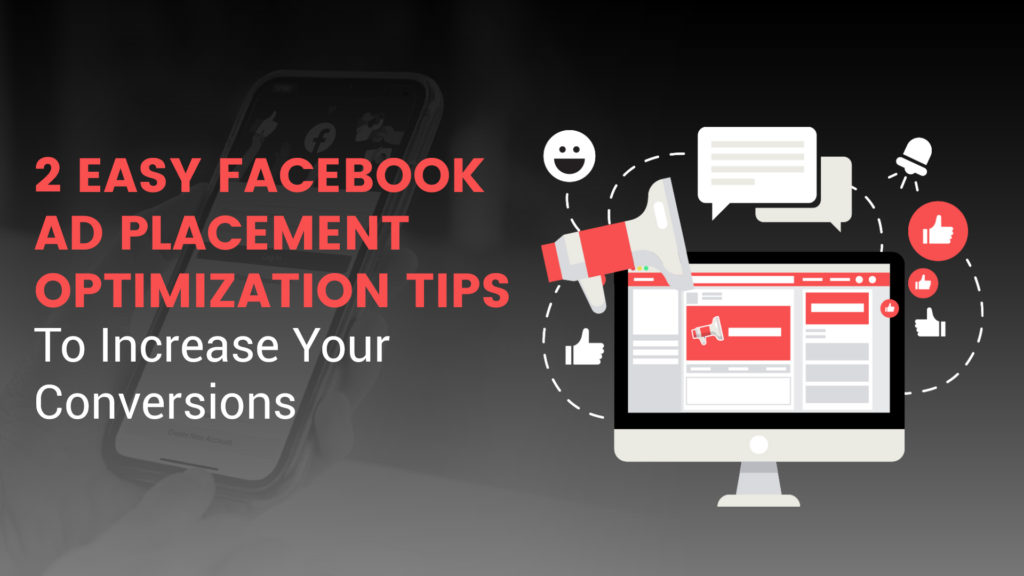The Facebook Shop is an important tool for your marketing strategy if you’re a DTC eCommerce store.
So you’ve decided to set up your Facebook shop on Shopify? Great! If you’re not already on Facebook, now is the time to start.
It’s not too late! You can still create a Facebook Shop on Shopify in just minutes.
This blog post is a step-by-step guide to setting up your Facebook Shop on Shopify.
It’s full of helpful tips, tricks, and screenshots. It will walk you through all the steps required to get started with your new custom store design.
Let’s get started!
STEP 1: SET UP BUSINESS MANAGER ACCOUNT
Before you start, make sure you have your Facebook Business Manager account already set up. Click here to create one if you haven’t already.
Once you have your business manager set up, check out our blog post on how to Create Your Facebook Pixel and Link Your Facebook Business Manager To Shopify.
STEP 2: LOG IN TO YOUR SHOPIFY ACCOUNT
After you’re logged in, hover over the drop-down menu beside the Shopify logo found on the top right of the screen. Select the business you want to set up your Facebook Shop for.
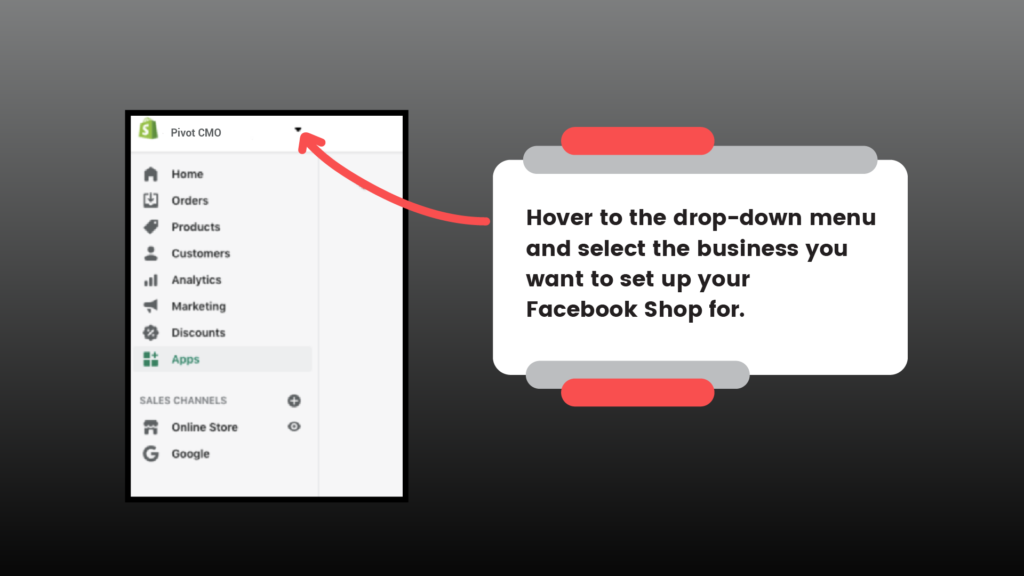
STEP 3: ADD FACEBOOK SALES CHANNEL
Click the plus icon. You’ll find this beside the SALES CHANNEL menu on the left side of the Shopify dashboard.
After reading the terms of the integration of Shopify and Facebook, scroll down to the bottom and click on Update sales channel
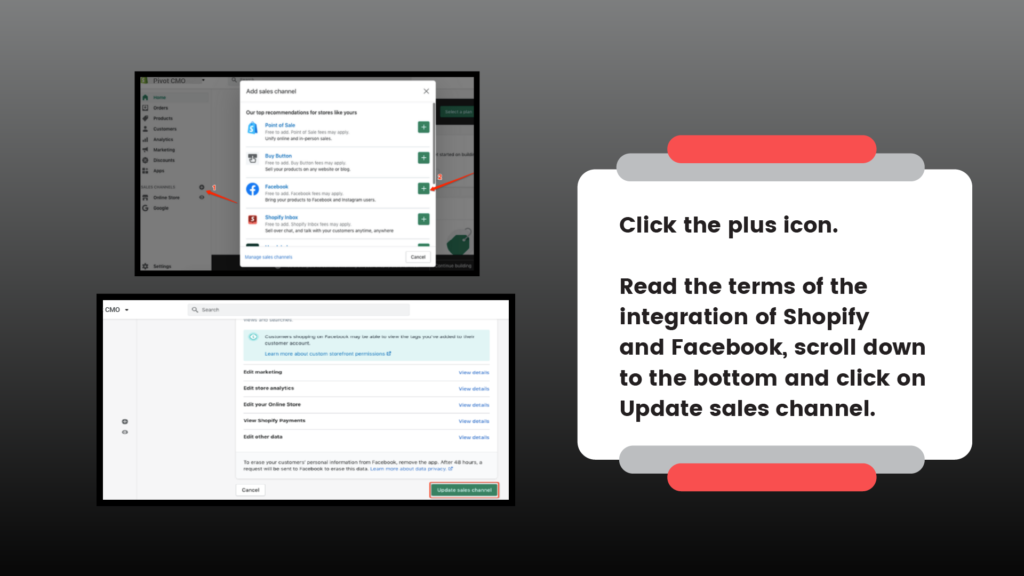
STEP 4: SET UP FACEBOOK SALES CHANNEL
Facebook channel dashboard will be displayed, select Start setup for Facebook.
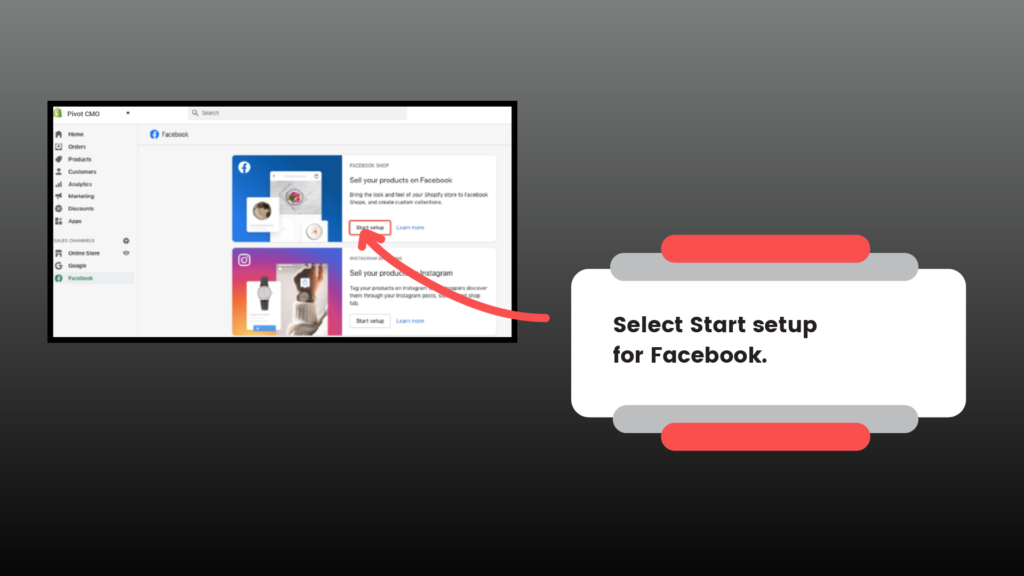
STEP 5: CONNECT YOUR FACEBOOK ACCOUNT
Click Connect account. You will be prompted to connect your personal Facebook account.
Click Continue. Log in to your account and enter your password.
Allow Shopify to access your account and confirm that you have read their terms and conditions.
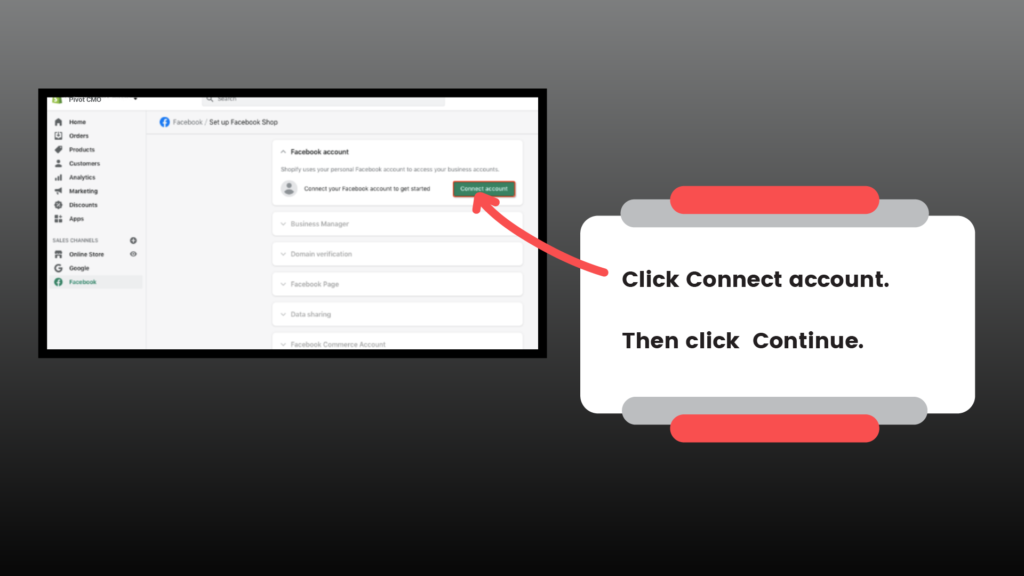
STEP 6: CONNECT TO YOUR BUSINESS MANAGER
You’ll have to connect with the business manager. Simply open the drop-down menu and click on the name of your store
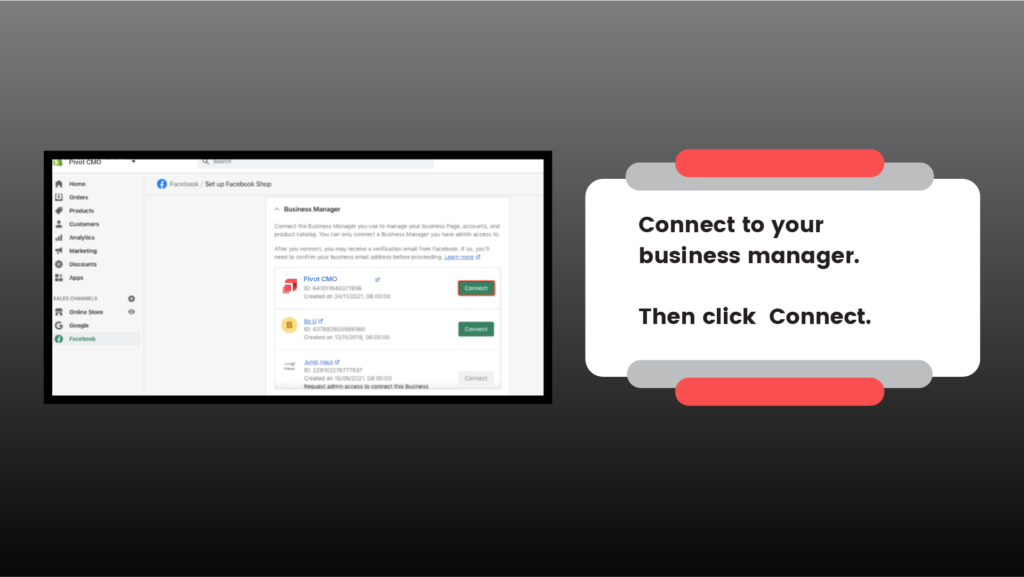
STEP 7: CONNECT YOUR FACEBOOK PAGE
In the same way, open the drop-down menu and click Connect.
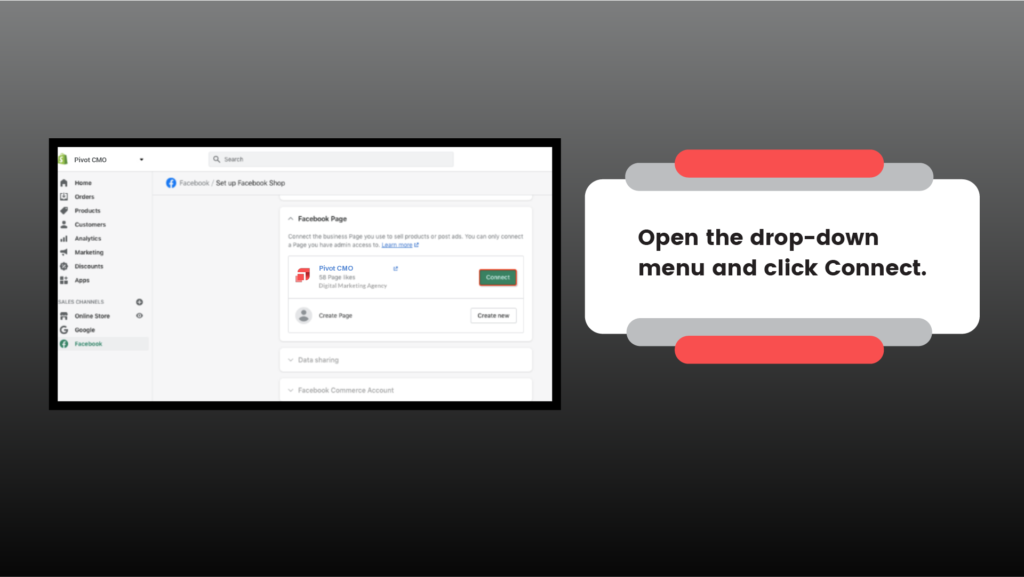
STEP 8: TURN ON DATA SHARING
With the Data sharing settings in your Facebook channel, you can choose how customer data and browsing behavior is collected for an online store.
The use of tools such as a pixel or conversions API helps track orders that may be helpful when it comes to analyzing traffic at stores;
This information could also lead to more effective ad targeting through dynamic ads on other social media sites.
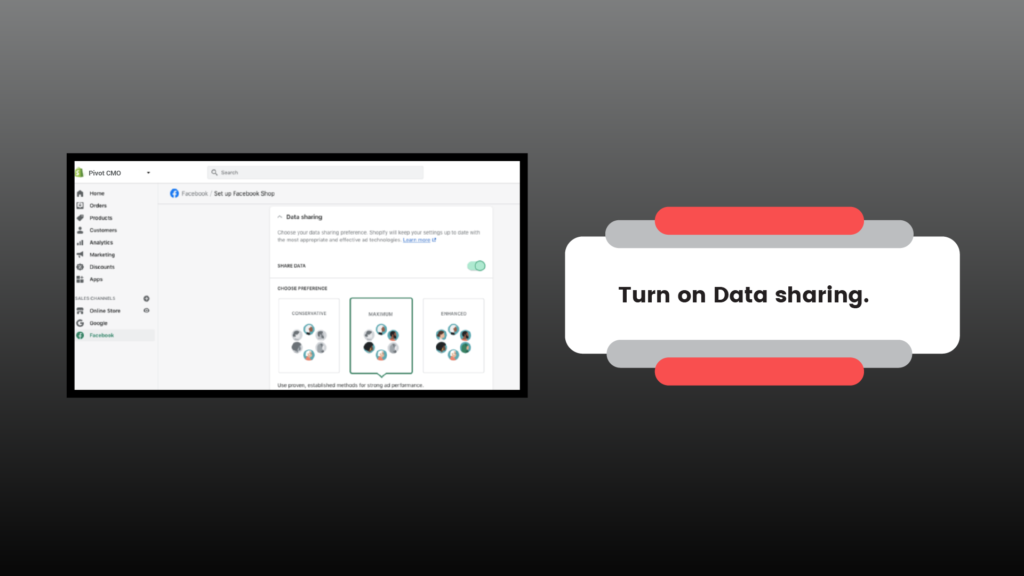
STEP 9: CONNECT YOUR FACEBOOK PIXEL
If you haven’t installed your Facebook pixel on your business manager, here’s 5 Quick Steps to Create Facebook Pixel in Business Manager: A Powerful Marketing Strategy
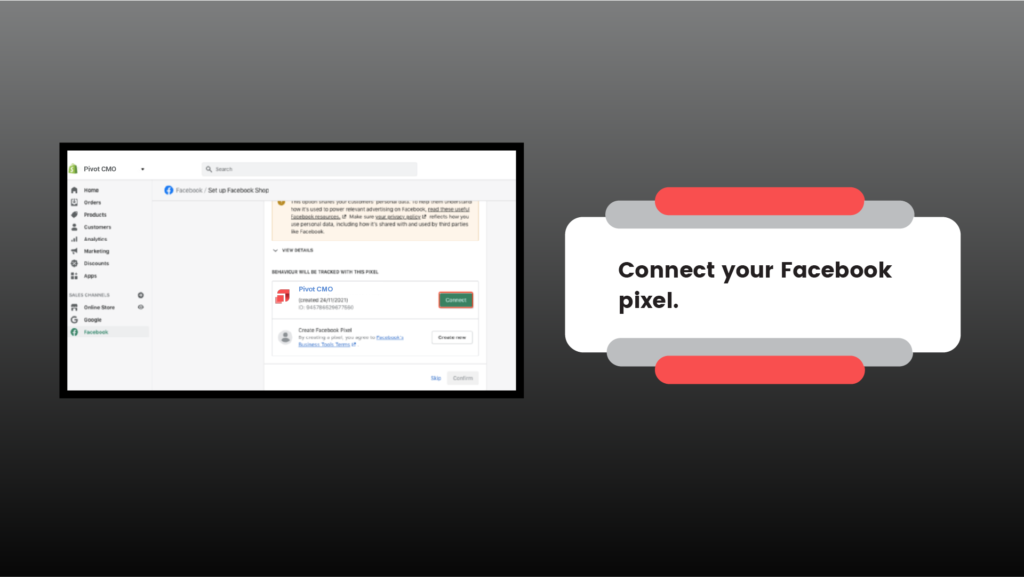
STEP 10: CONNECT YOUR FACEBOOK COMMERCE
Connect your Facebook commerce account. This is mandatory if you want to sell on Instagram.
Just click on Create new and it will automatically create one for you.
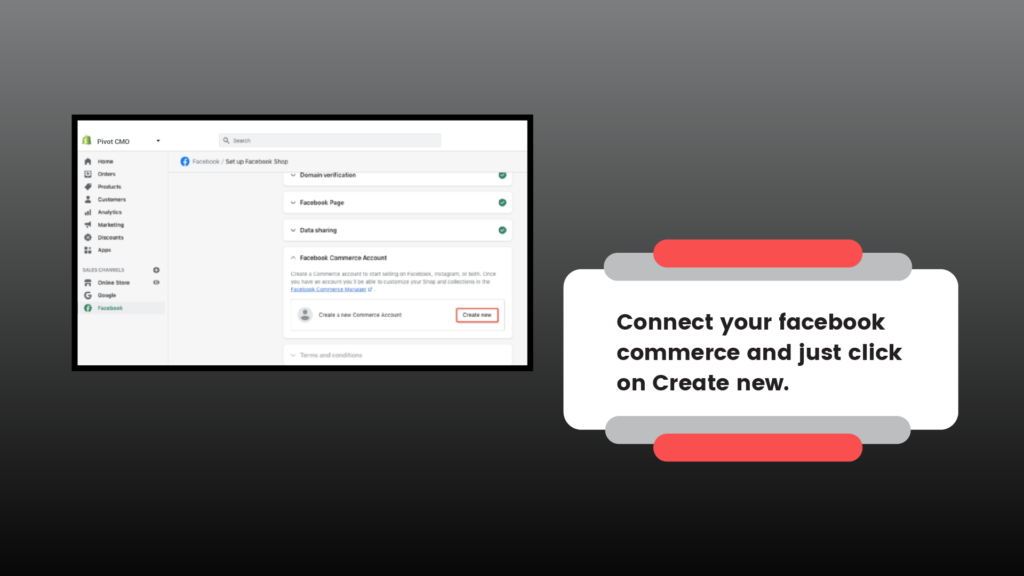
STEP 11: accept terms and conditions
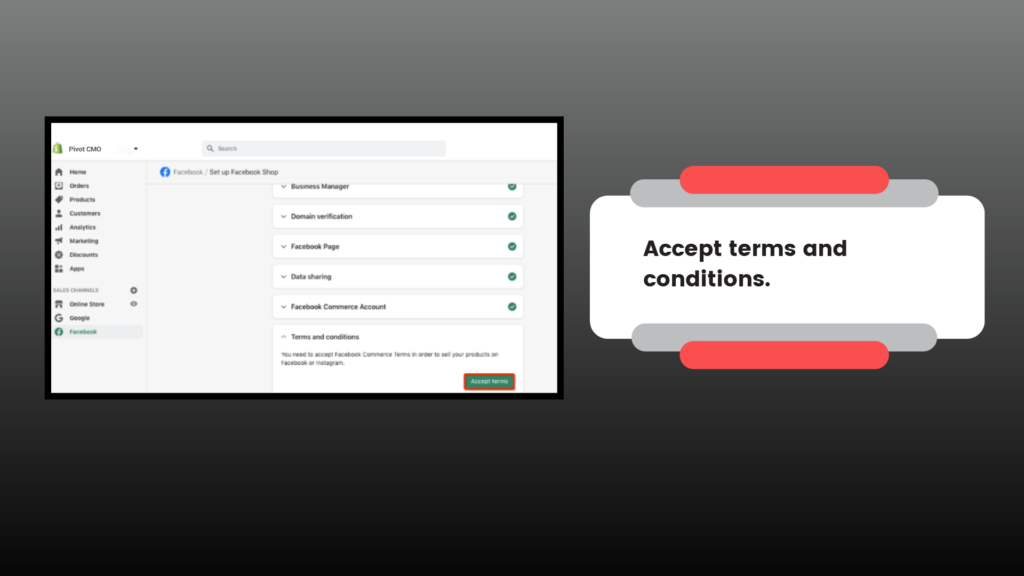
STEP 12: FINISH SETUP
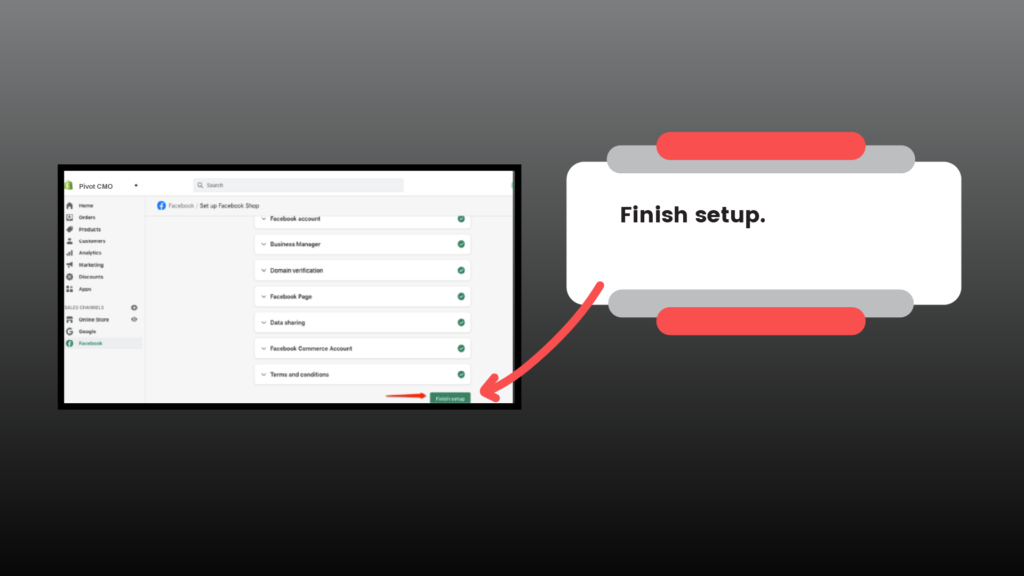
We have finally finished setting up our Facebook Shop on Shopify.
It is now active on Shopify.
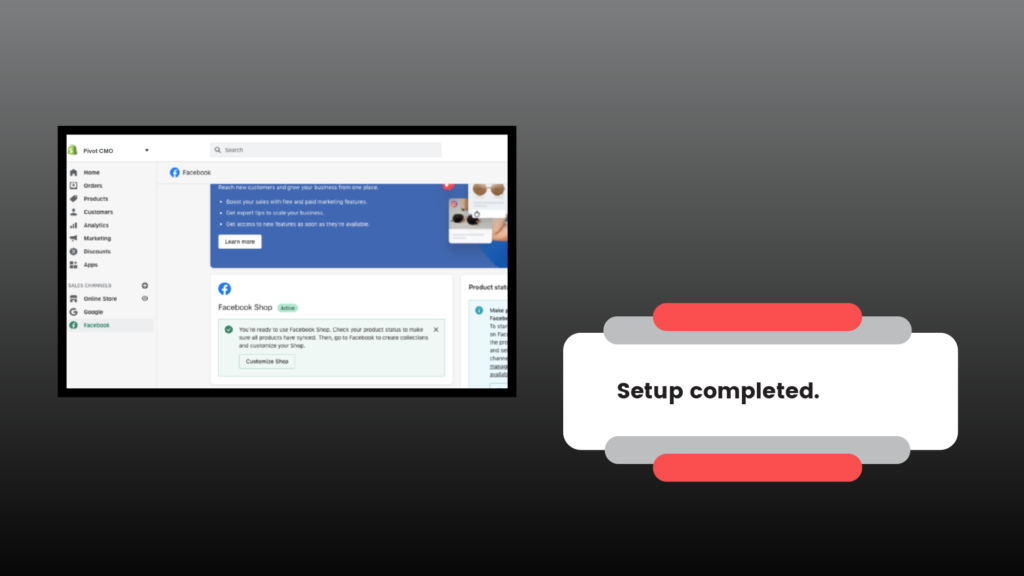
Facebook Integration on Shopify
Our goal is to make it as easy as possible for anyone who wants an eCommerce store with an integrated Facebook shopfront without having any technical know-how or coding skills.
Shopify has become my favorite e-commerce platform.
It is easy to use, offers plenty of integrations that make life easier, and the customer service is fantastic.
One thing many people don’t know about Shopify is how robust their Facebook integration can be when you set up your store with them.
The new Facebook shop on Shopify feature will allow you to manage all aspects of your online storefront from one central location—no more jumping between platforms!
Setting up this way also allows you to sync products in bulk so they’re ready for sale right away without having to go through each product individually in order to upload information like photos or descriptions.
We hope you’ll take advantage of this opportunity and let us help make things even simpler for you than ever before!
Our team is happy to provide any information or answer your questions about this integration process. Contact us today at pivotcmo.com!